Simple Chicken Cartoon in Expression 3
This simple tutorial is to
demonstrate how to use path operations in Expression 3. I will only use the unite operation in this
simple example.
First I drew 3 simple shapes
using the freehand tool. I made these
different colors so you can easily see the 3 shapes, but you will want to use
the color you want to your chicken to be.
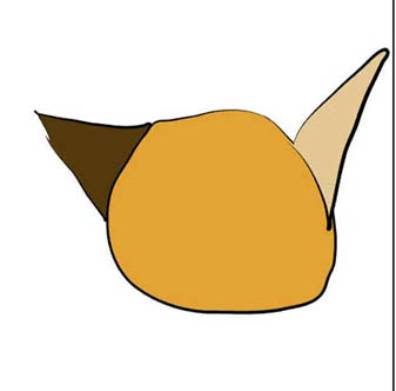
Then select all 3 shapes,
use the Objects->Path Operations -> Unite.
This will combine all the shapes into one.
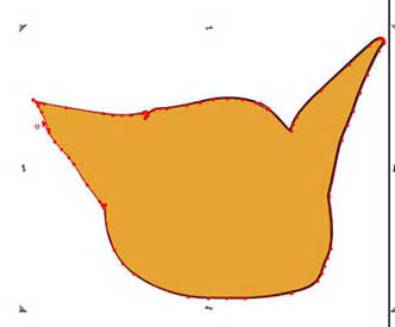
Next I draw the crown, beak
and eyes.

Next I draw the thighs. Once more I draw the shape and show it in a
different color
So that you can see it
better. I duplicate the shape and
arrange it and move it to the
Back for the other thigh.
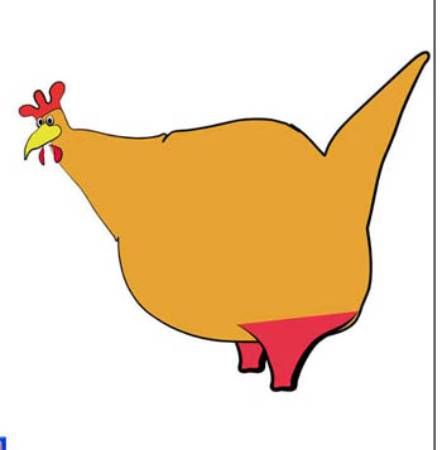
Now I take the front thigh
and the body, select them and use the Objects->Path Operations->Unite to
make them into one shape. This will
bring the shape to the front, so use the page-down button to move the body back
into the right position.
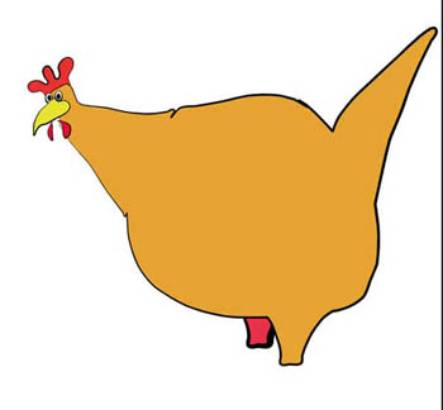
Now I select the back thigh
and make it the same color as the body.
The color picker (eye dropper) is the perfect tool for this. Now I will draw a rectangle for the leg and
freehand a very ugly foot.
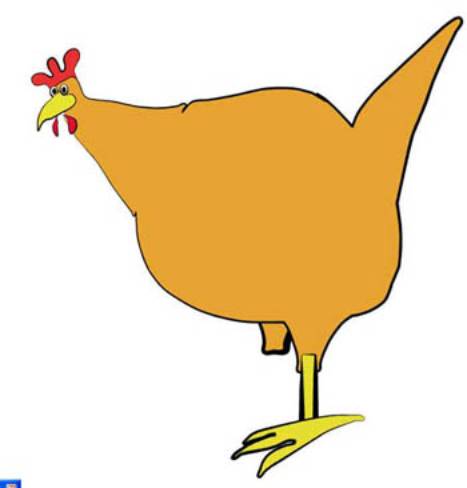
Now you should be use to the
next step. I use the Objects->Path
Operations->Unite to make the leg
And foot one object. I duplicate the leg/foot object and place it
for the other leg. Make sure you use
the page-down button to send it back behind the other objects.
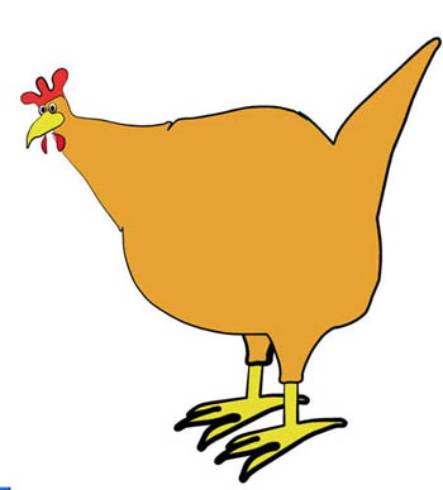
Now I just use the freehand tool with no-fill to draw lines for
the wings and feathers. I also at this
point use the node adjustment tool to reshape the body and tail. Below is the final cartoon image.
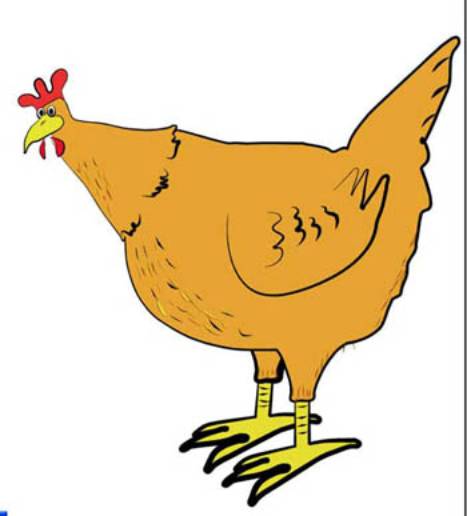
While not a masterpiece I
hope this helps someone. I would also
love to hear from other people with how they draw cartoon characters, or any
characters with Expression. You can
email me at: